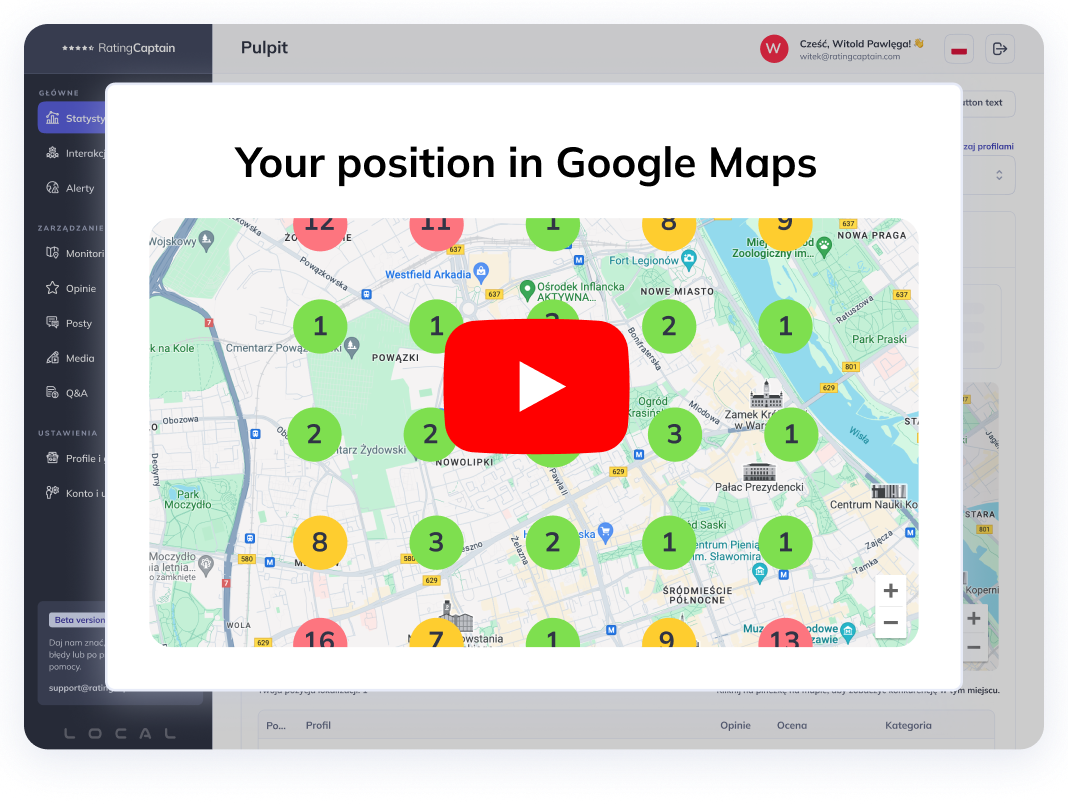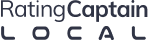Google Shopping. 5 steps to a product campaign on Google Shopping.
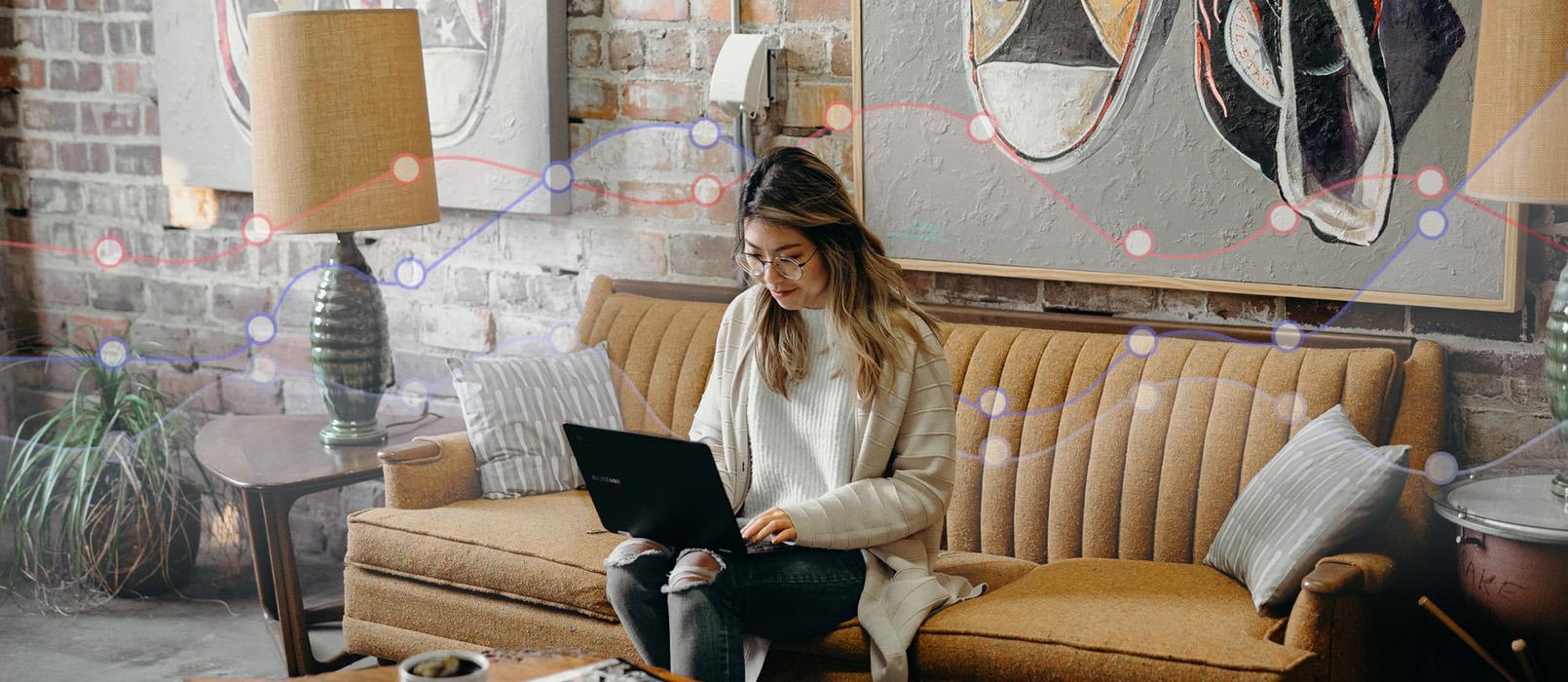
Table of contents
You invest in advertising. You create a great website. You make sure to lead visitors straight to the purchase. Every now and then, you check your popularity on Google. Everything is fine because you have long since invested in SEO.
There is only one problem. Competition. Visible at the top of the search results. Just images, short text, price. These are the products the customer will see first. Then they will look at the paid ads. Or scroll past them. And finally, they will come to you. From the start, comparing your offer with what they saw in the Google Shopping comparison engine.
Instead of putting all your eggs in one basket, expand your maneuvering space. Learn how to launch your own advertising campaign on Google Shopping and attract consumers to you.
Take care of the SSL certificate in your online store
This is the first step you need to take. Otherwise, the accounts you create later will not pass verification. Google only collaborates with sellers who provide their customers with secure shopping.
You can obtain the certificate from your hosting provider. You can also ask an external company for it.
Set up a Google Merchant Center account to use Google Shopping
It is worth noting right away that it is easier to use one Google account to manage Google Merchant Center, Google Ads, and Google Analytics. Start by stworzenia creating an account on this page. Just fill out a simple form.
You provide the company name. You specify the country where it is based or registered. You choose the time zone. In the next step, you determine whether your store is online or brick-and-mortar. You confirm that you have read and agreed to the terms of service and click the "create account" button.
It is worth taking a moment to complete the remaining information. Literally a moment, because the whole process is very intuitive.
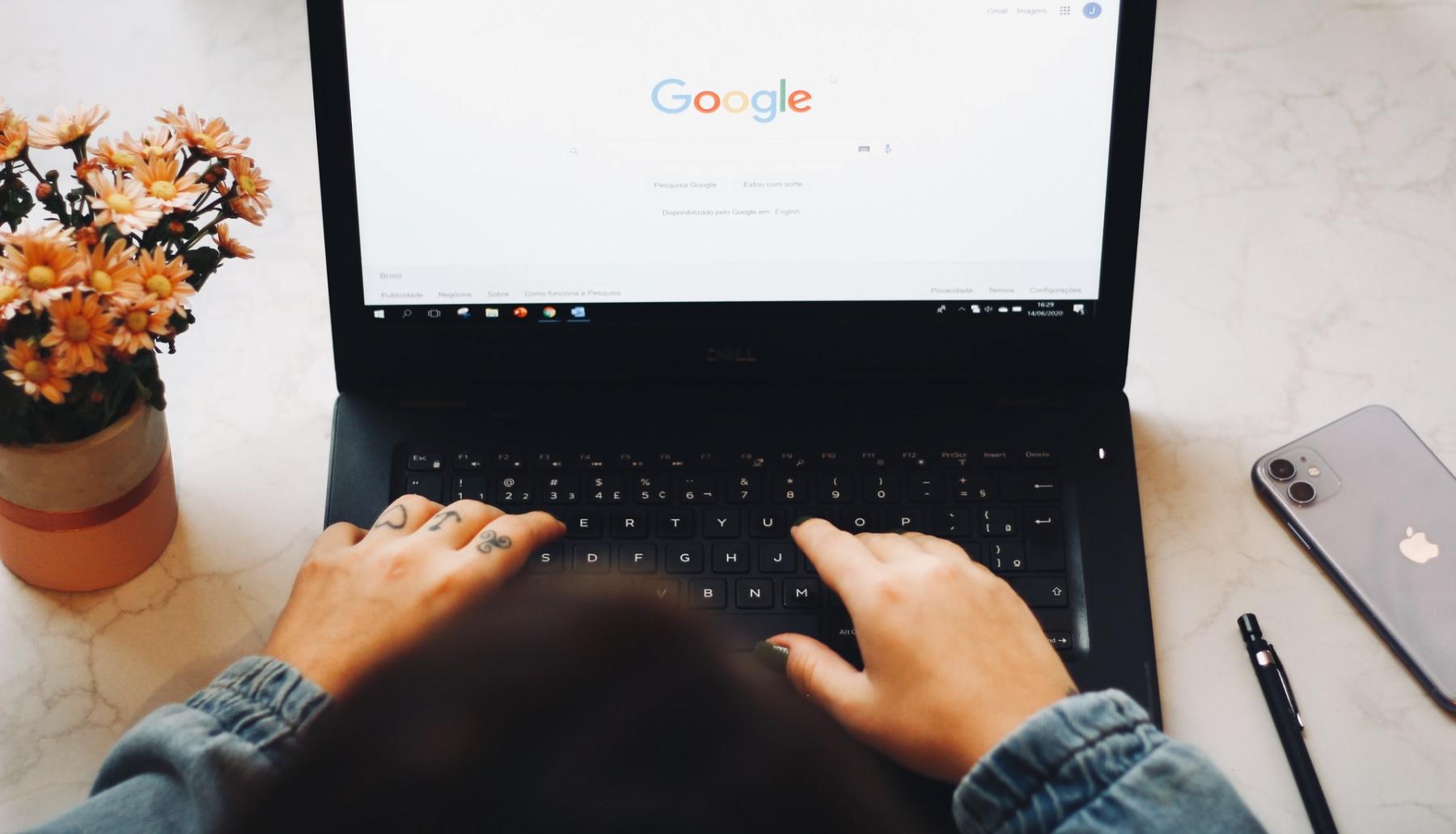
Connect your account to Google Ads. This way, you will create an effective Google campaign
In order for Google to display ads for your products, you need to connect your Google Merchant Center account with your Google Ads account (formerly Google AdWords). If you don't connect the seller account with the advertising account, no one will see your products. The exception is companies operating in the United States. In that case, their offer will be visible in the "shopping" tab. But you want to be at the top of the search results. That's why you should create an advertising account on the ads.google.com website.
Then go back to the Google Merchant Center user panel. Click on the tools icon, go to settings, and select "linked accounts". Choose Google Ads. The customer ID is visible in your advertising account next to your email. Paste it and click "link". Then just accept the connection. In your Google Ads account, select the tools icon, then click on "linked accounts". Go to details in the Google Merchant Center section and find the pending request. Click on "view details" and approve it.
Prepare a data file for Google Shopping product ads
The Google service needs to "know" what to display. Therefore, you need to provide data such as product photos, product descriptions, prices, and links to the products.
You can collect this data in a Google sheet generated from a template in Google Merchant Center. It can be automatically updated according to a set schedule. A similar sheet can be stored on your own server. If you prefer to decide when to upload the data, you can also keep the file on your computer.
There is also the Content API for Shopping interface, which allows for automatic cooperation between the online store and Google Shopping.
Create a Google Shopping campaign
Where? In Google Ads. How? Click on the option to add new campaigns. Your goal is marketing. Which option? Product campaign.
Then you set the maximum daily budget, cost per click, campaign name, and the location you are targeting. Congratulations. Now the competition can fear you!
Please rate this article
Try our new
Local SEO tool
Manage and track visibility of your
Google Business Profiles